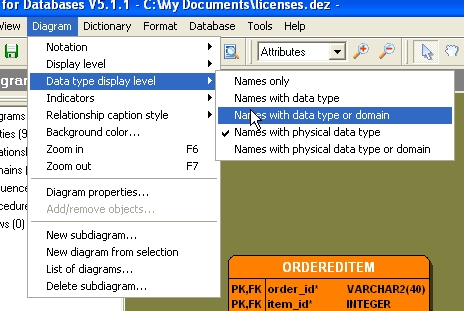Display Data Types in a Diagram
Default, only the name of the attribute (column) is displayed in an entity box. By changing the data type display level you can make the data type visible in the entity box. This setting is a setting on diagram level. This means that when you change the data type display level setting, it applies to all diagram objects visible in the active/visible diagram (not in all subdiagrams of your project).
Figure 1: Data type display level settings available in the menu.
There are five data type display levels:
- Names only
No data type is displayed next to the attribute name. This is the default setting. - Names with data type
The data type list name is displayed. - Name with data type or domain
The data type list name is displayed. If the attribute is associated with a domain then the domain name is displayed. - Names with physical data type
The data type's physical name is displayed. - Name with physical data type or domain
The data type's physical name is displayed. If the attribute is associated with a domain then the domain name is displayed.
To modify the data type display level of the active diagram:
- Open/activate (sub)diagram.
- Select Diagram | Data type display level.
- In the submenu select one of the above display levels.
The diagram will be refreshed automatically. When you have autosize entities turned on in the Options dialog, the entities will be resized automatically so that the data type text fits in the entity box.
Figure 2: Part of a diagram with Names with physical data type as data type display level setting.